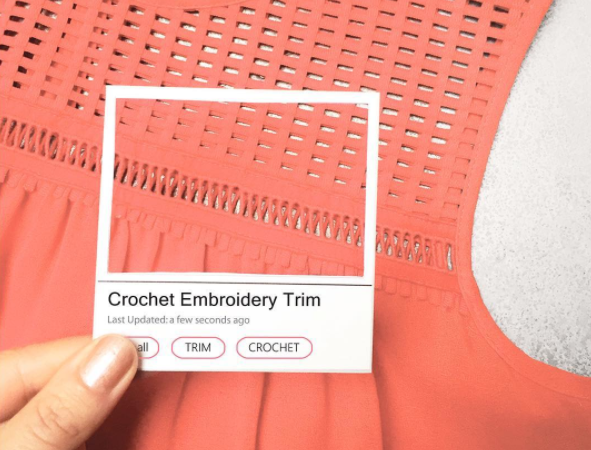Contents
In the past year, we’ve been speaking to hundreds of designers from all over the world: from the US and Europe to Australia and Asia and more. As regular Techpacker users these creatives are helping us understand the best practices for creating great tech packs together with their best Techpacker tips.
We’ve learned about designers using Techpacker features in unexpected ways and they've shared with us a handful of useful tricks and shortcuts to get work done even quicker.
As always, our mission at Techpacker is for tech pack creation to be enjoyable and efficient, so you don't get delayed with work and have more for yourself, your family and loved ones.
8. Creating multiple cards Vs cramping everything in one card
According to leading Tech-Research Company Gartner, Techpacker is one of the coolest PLM (Product Lifecycle Management) available, and its greatly thanks to its CARDS.
Similarly to playing with Legos, where you put blocks together to build the toy, Techpacker’s cards serve as ‘blocks’ to build your design that you can also re-use (as much as you want) and add them to open-source library Explore.
Here's a screenshot of cards on Techpacker by a TOP designer from Ralph Lauren.
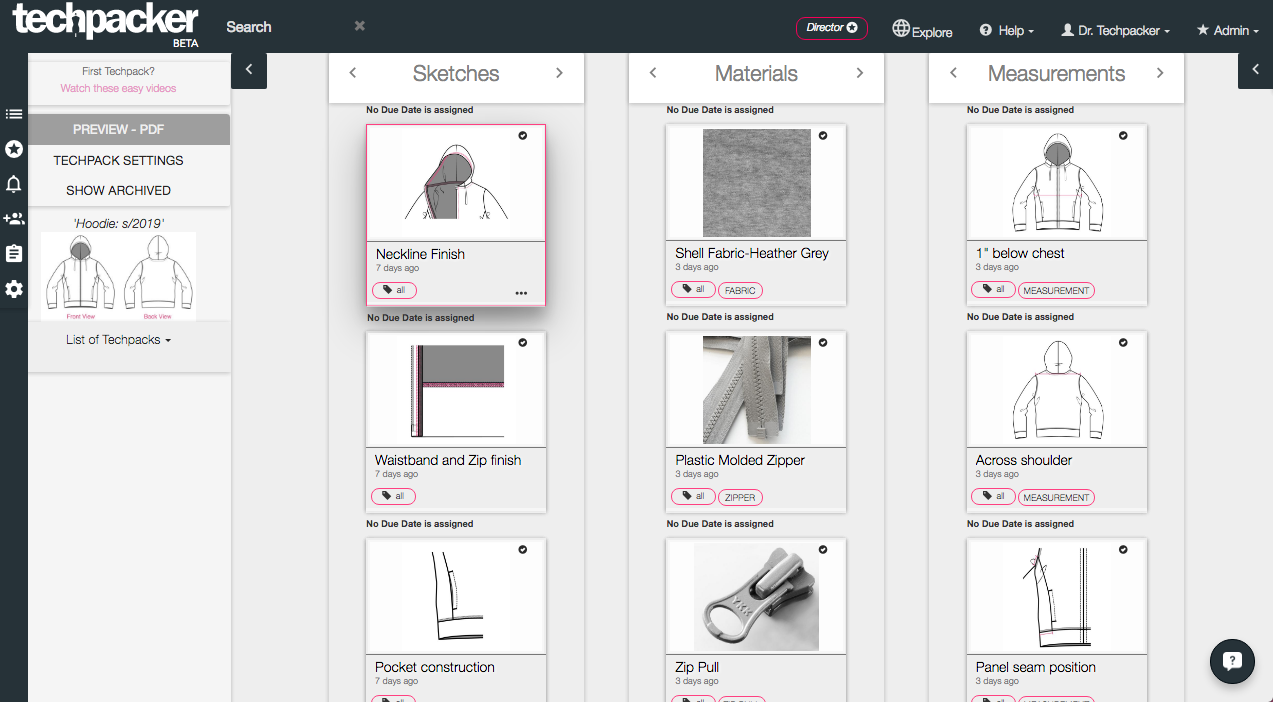
So what are the benefits of making multiple cards instead of grouping all of the information in a single card?
a. Reducing data entry by 70%
By making separate cards for each component, you can easily re-use these cards on other tech packs later on. This way you are not re-doing the same task over and over. For example, if you build separate cards for care-label, fabric, button, pocket sketch or even stitches diagram, it's much easier to re-use these cards in other tech packs compared to the one card with all the information cramped together which makes it difficult to re-use.
b. Faster product development through Production
Assign due dates and approval status to distinct cards. This way, you can monitor approval status and track the deadlines of each of them.
For example if you want to make sure that the factory sends you fabric, buttons and care label for approval prior production, then create separate cards for each of these components and assign due dates accordingly.
.
c. Keeping all information organized
Having separate cards for each component makes it easier to find information and assign members to specific cards.
For instance, when working with a supplier in relation to quality with a particular button, you can do it directly on the on the Button card. This way, other members of your team are not distracted by the discussion thread unless there is a particular reason to involve them in the conversation.
7. Sharing Tech Packs with factories Vs sending them just a PDF
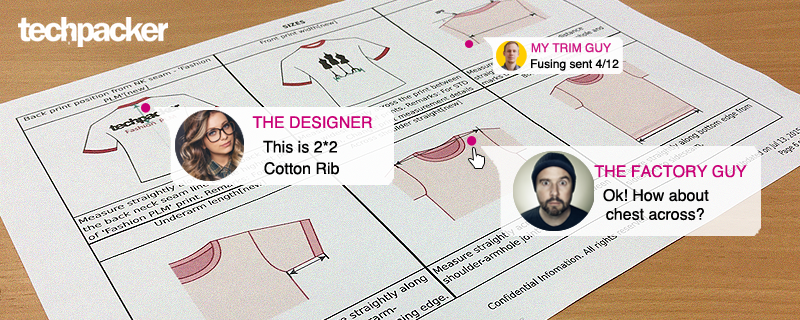
Tech packs are like contracts, as they are crucial instrument allowing designers, pattern makers, factories and everyone involved in the supply chain to work together. This is why sharing a Tech Pack with your factories on Techpacker is more efficient than sending PDFS:
a. Using factory as a resource
Often designers or tech designers forget manufacturers are more experienced in making garments, they could be your full resource and advisors.
It’s smarter to take advantage of the collaboration tools available on Techpacker to work with factories, especially when there are so many designers who single-handedly manages tech packs, product development, production and logistics.
b. Be more productive
Stop the pain of converting tech packs into PDFs, downloading, saving in folders, then writing an email, sending and answering individual questions, correcting tech packs again and again....
On Techpacker, with just a click of a button, all these tasks can be done for you. It will automatically save previous versions for you of all the tech packs that you send! Learn more about versioning here.
c. Make working with Factories easier
Techpacker allows factories to see all your tech packs together at one place, and comment on individual cards to get clarifications instantly, share images and files with you (such as Illustrator file, pattern files, or even Purchase orders, etc.)
It also allows them to see larger images on the tech packs instead of small print on paper. They also can print the latest version as needed.
6. Using annotations

Annotations are the quickest way to explain your images and designs when used correctly. Too many annotations will cover the image and make the tech pack unclear.
We don’t recommend more than 10 annotations per photo. You may also drag to create a line on the white space if any so it won't overlap with your image.
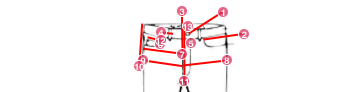
5. Using List View for Bills of Material and Point of Measurement
List view, is an impressive feature that will make your job 10 times easier. It allows to fill those BOM or Bills of Material and POM or Point of measurements much faster and still get the benefit of visual-Card-View.
The existing cards will show as rows in the table. You can create a new row by entering measurement/material name at the bottom, and the added row will also generate a new card in the card view mode. Click here to learn more about list-view.
4. Adding cards and measurement templates to My Favorites
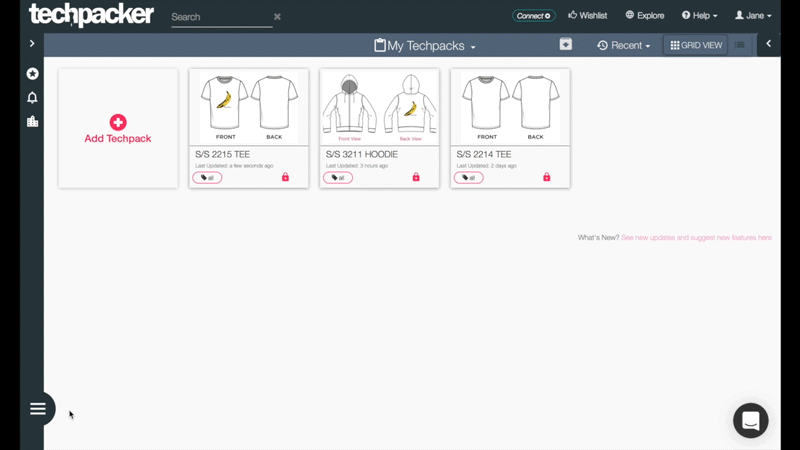
Did you know that 60% of the information on your tech packs are reusable?
These are the top 5:
- How-to-Measure diagrams
- Care Labels
- Seam Diagrams
- Fabrics
- Buttons
Save your most used cards in 'My Favorites' and drag-&-drop into your tech packs as needed. See the image below, and you can learn more about it
here.
3. Adding Keywords for easy grouping and search
Techpacker helps you generate folders according to the keywords you have assigned to your tech packs. This way you can assign multiple keywords to the same tech pack without the need of moving folders, eliminating the need to categorizing them.
You can add multiple keywords to your style; for example, something like Spring 2018 Skirts. So when you search for 2018, it will show you all the tech packs in 2018and you can then filter down to see Spring and Skirts.
Keywords are excellent for report-building as well. Read more in-depth on how to setup and use Keywords here.
2. Saving Past Versions for Backup
Tech packs are constantly revised and updated up to the start of production. It’s a dangerous matter if your factory is using an older version when you’ve sent them the latest.
With Techpacker, no more digging into piles of emails and and long conversation threads to find that one tech pack version you sent out on a particular day. Now you can send, time-stamp and view any style's tech pack history in 3 simple clicks. To learn more, click here.
1. Organizing Communication
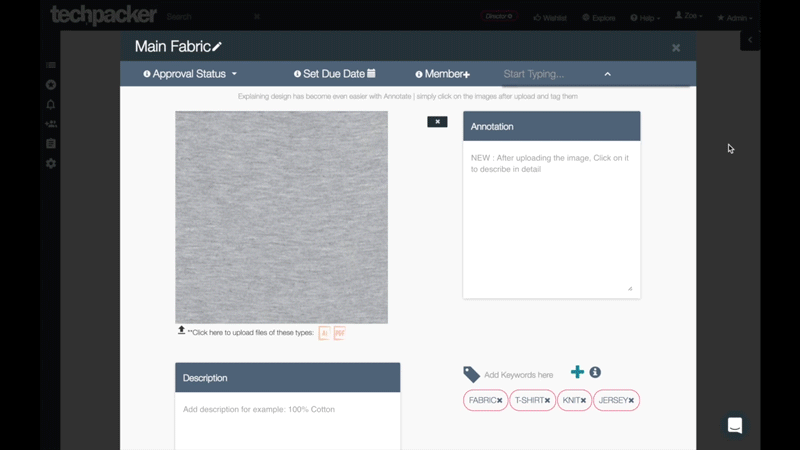
On an average, there are approximately 50,000 touch-points for single style to move from design to production.
Think of all those emails and files that you exchanged with your colleagues, pattern makers, and factories before reaching the final design and how many has information has got lost in the frenzy?
On Techpacker you can communicate within each card and work together with your team and factories. They will receive notifications on the app and also by email. They will see every new comment and, when they replying by email, that comment will directly appear on your tech-pack too.
Bonus hack - Due Dates and Approval Status
Make sure that you approve every component of your design before a factory purchases them in bulk for production. The good news is that Techpacker can track each of these! Just assign the due-dates, and Techpacker will automatically send notifications when the due-date is coming close.
In addition, you can overview it on the right of your dashboard. To learn more about due dates and approval click here.
So there you have it. TOP 8 hacks to make excellent tech packs and managing it effectively as tech packs are NOT just a one-time thing but a continuous process of revisions and updates to get your products made: Better, faster and Together.
Summary
- Make numerous Cards for reducing data entry and faster product development.
- Share Tech Packs with factories for utilizing available resources and better productivity.
- Use annotations for a quick way to explaining complicated designs.
- Use List View for speedy BOM and POM input.
- Use My Favorites for frequently used cards.
- Add Keywords for easy grouping and search.
- Create Techpack versions for easy reference.
- Organize all your communication at one place.
- Bonus Tip - Assign Due Dates and Approval Status
Related Posts:
How to Manage Tech Pack Comments
8 Tools for Fashion and Technical Designers to Use on Techpacker